
Example Image with Text
Use this Image with Text block to balance out your text content with a complementary visual to strengthen messaging and help your students connect with your product, course, or coaching. You can introduce yourself with a profile picture and author bio, showcase a student testimonial with their smiling face, or highlight an experience with a screenshot.
Example Text
Use this Text block to tell your course or coaching’s story.
Write anything from one-liners to detailed paragraphs that tell your visitors more about what you’re selling.
This block - along with other blocks that contain text content - supports various text formatting such as header sizes, font styles, alignment, ordered and unordered lists, hyperlinks and colors.

Example Title
Use this block to showcase testimonials, features, categories, or more. Each column has its own individual text field. You can also leave the text blank to have it display nothing and just showcase an image.

Example Title
Use this block to showcase testimonials, features, categories, or more. Each column has its own individual text field. You can also leave the text blank to have it display nothing and just showcase an image.
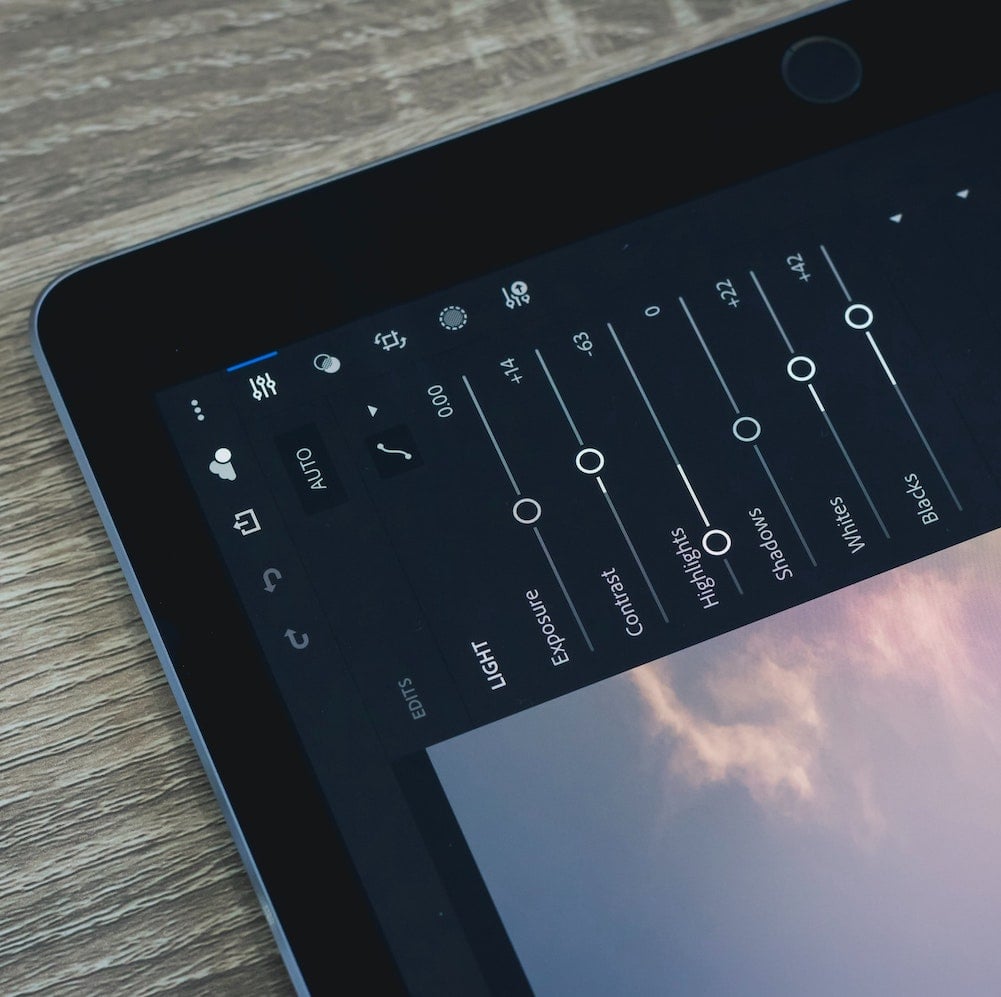
Example Title
Use this block to showcase testimonials, features, categories, or more. Each column has its own individual text field. You can also leave the text blank to have it display nothing and just showcase an image.
Example Curriculum
- Copyright Free Music
- Copyright Free Media for Video Editing
- Copyright Free Media for Video Editing 2
- Day 1 - How To Download CapCut for PC
- Day 1 - Create a New Project in CapCut
- Day 1 - Delete Unwanted Part of Video in CapCut
- Assignment 1
- Day 1 - Convert Video into Shorts/Reels/Tiktok in CapCut
- Assignment 2
- Day 2 - Speed Ramping ⚡ in CapCut
- Assignment 3
- Day 2 - How To Change Video Background in CapCut
- Assignment 4
- Day 2 - Color Grading Your Videos in CapCut
- Assignment 5
- Day 3 - Transitions & Video Effects in Video Editing in CapCut
- Assignment 6
- Day 3 - Add Text & Auto Caption Editing in CapCut
- Assignment 7
- Day 3 - How to Add background Music in Video in CapCut
- Assignment 8
- Day 4 - How to Use Sound Effects & Stickers to Make Video Interesting in CapCut
- Assignment 9
- Day 4 - Audio Settings & Effects in CapCut
- Assignment 10
- Day 4 - Enhance Your Face Beauty in 1 Click in CapCut
- Assignment 11
- Day 5 - Export Settings for Video in CapCut
- Assignment 12
- Day 5 - Keyframing in Capcut
- Assignment 13
- Day 5 - Masking in CapCut
- Assignment 14
- Day 6 - Colors Editing in CapCut
- Assignment 15
- Day 6 - Overlay & Blending in CapCut
- Assignment 16
- Day 6 - Audio Editing in CapCut
- Assignment 17
- Day 7 - Text Highlight Effect CapCut
- Assignment 18
- Day 7 - How to Blur Video Background in CapCut
- Assignment 19
- Day 7 - How to Create Instrumental Music in CapCut - Vocal Isolation
- Assignment 20
- Day 7 - How to Edit Images with Keyframing in CapCut
- Assignment 21
- Assignment 22
- Introduction to the Video Editing Course - Class 1
- How to use Canva? - Class 2
- YouTube Banner creation in Canva and Feedback on Assignments - Class 3
- How to use Capcut? - Part 1 - Class 4
- How to use Capcut? - Part 2 - Class 5
- How to use Capcut? - Part 3 - Class 6
- Capcut Quiz - Class 7
- Creation of Kids Learning Video using Canva & Capcut - Assignments Feedback- Class 8
- Creation of Kids Learning Video using Canva & Capcut - Class 9
- Creation of Kids Learning Video using Canva & Capcut - Class 10
- Creation of Kids Learning Video using Canva & Capcut - Class 11
- Free Websites for Stock Media - Class 12
- Creation of Kids Learning Video using Canva & Capcut - Class 13
- Keyframes & Quiz 2 - Class 14
- TikTok Style Videos & AI Tools - Class 15
- Course Revision - Class 16
- Assignment Review & Faceless Channel Scripting - Class 17
- Faceless Channel Creation & Voiceovers - Class 18
- AI Voiceovers & Image Generation - Class 19
- Mastering AI Image Generation - Class 20
- Student Assignment Presentations - Class 21
- Creating a Kids' Song Video - Class 22
- Final Project: Scripting, Voiceovers, & Video Compilation - Class 23
- Lecture 01 - Basics of Capcut and Canva + Shortcut keys
- Basic introduction of Capcut | Tools of Capcut | How to Organize your Data? | Shortcut keys for Capcut? | Basic Introduction of Canva | Lec 02
- Art of Video Editing | Lecture 03 |
- Learn How to create fruit video | Lecture 04 |
- Talk about assignment, Fruits and Vegetables | Lecture 05 |
- Guess Words with emoji | Lesson no 06 |
- Assignment Checking | Lecture 07
- How to find sound effects and graphics for kids videos | Lecture 08
- Guess the word (Assignment check) | Lecture 09
- Create video on alphabet song | Lecture 10
- How to create talking character and how to create cards | Lecture 11
- Days of the Week Part 01 Reviews
- Days of the Week Part 02 Reviews
- Days of Week Part 03 Reviews
- Months of Year Reviews
- Lecture 12
- Lecture 13
- Lecture 14
- Lecture 15
- Lecture 16
- Lecture 17
- Lecture 18
- Lecture 19
- Lecture 20
- Lecture 21
- Lecture 22
- Lecture 23
- Lecture 24
- Lecture 25
- How to apply on LinkedIn for Video Editing Job?
- Lecture 26
- Lecture 27
- Lecture 28
- Lecture 29
- Lecture 30
- Lecture 31
- Lecture 32
- Lecture 33
- Lecture 34
- Lecture 35
- Lecture 36
- Lecture 37
- Lecture 38
- Lecture 39
- Lecture 40
- Lecture 41
- Lecture 42
- Lecture 43
- Lecture 44
- Lecture 45
- Lecture 46
Example Image with Text
Use this Image with Text block to balance out your text content with a complementary visual to strengthen messaging and help your students connect with your product, course, or coaching. You can introduce yourself with a profile picture and author bio, showcase a student testimonial with their smiling face, or highlight an experience with a screenshot.

Example Featured Products
Showcase other available courses, bundles, and coaching products you’re selling with the Featured Products block to provide alternatives to visitors who may not be interested in this specific product.




